
Copy CD, DVD, or Bluray disc to another disc
AnyBurn can make an exact copy of the compact disc. It will do a sector by sector copy, thus all information on the source disc will be copied. You can make an exact copy of your purchased media, and put the copy in the drive when needed, so that the original disc will not be scratched.
Please follow the steps to copy compact disc,
1. Run AnyBurn, and click "Copy disc".

2. Choose the source drive and the destination drive, and change other settings if needed. If the source drive and destination drive are identical, a temporary file will be created to hold all the data in the source disc. If "Verify written data" option is checked, AnyBurn will read back the files on new disc, and compare them with files on the original disc, thus can make sure the new disc is the same with the original disc.
If the source drive and destination drive, please put the source disc in the drive. Otherwise, you need put source disc and destination disc in different drives.
Click "Copy Now" button to start copying when all settings are OK.
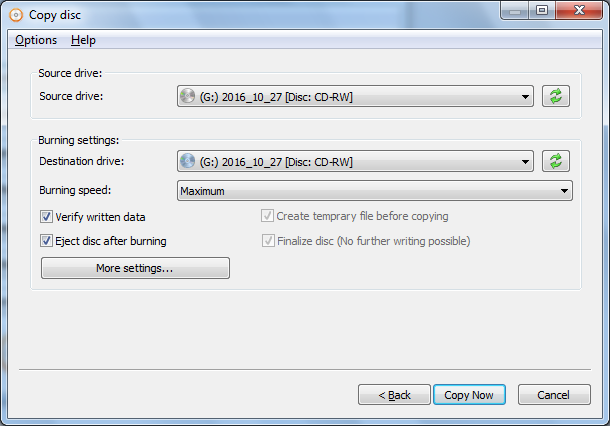
3. AnyBurn will start copying the disc. If the source drive and destination are the same drive, AnyBurn will first read all data on source drive to a temporary file, and prompt you to insert a new blank destination drive when the source drive has been cached.
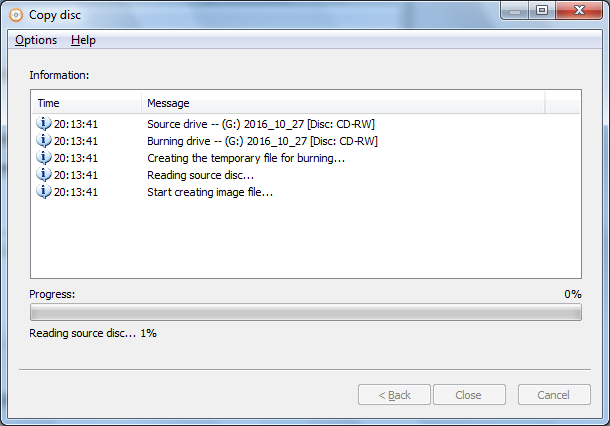
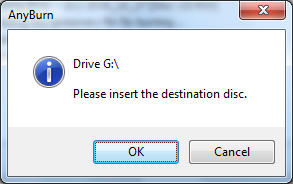
After the new disc has been created successfully, you should see the message, "Burning successful.". If "Verify written data" option is checked, AnyBurn will compare the new disc and the original data to make sure that the new disc is readable and identical with the original disc. You should see the message, "Verifying successful." if verification is OK.
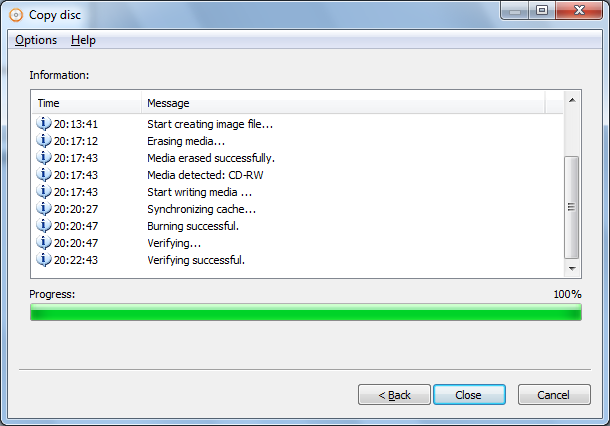
Copyright 2004-2024 Power Software Ltd. All rights reserved.