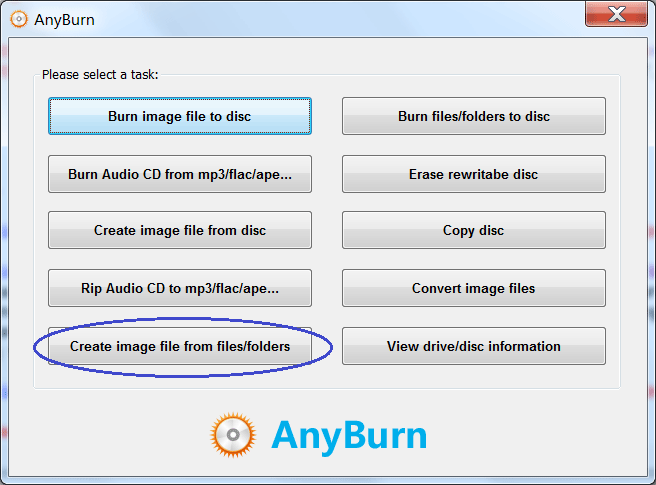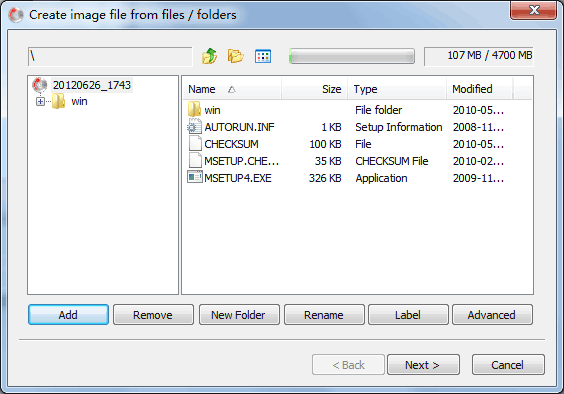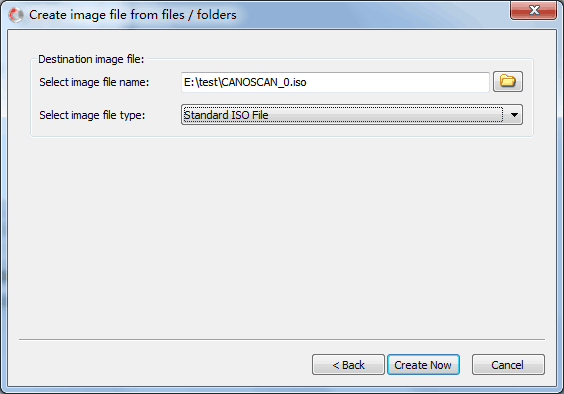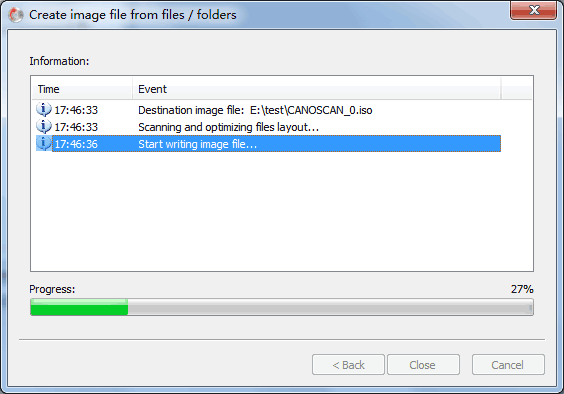|
|||||||
|
Create ISO file from files and folders in hard drive ISO file is the exact copy of the compact disc, which can be used to create a new copy of the disc. AnyBurn can not only create ISO file from disc, but also can create ISO file from files and folders in the hard drive. Please follow the steps to create ISO file from hard disc files. 1. Run AnyBurn, then click "Create image file from files/folders".
2. Click "Add" button to Add files and folders to current compilation. You can also use copy&paste or drag&drop to add files to the compilation. Click other buttons to edit current compilation as needed, "Remove": Select files and folders in the compilation, click "Remove" button to remove them from compilation. "New Folder": Click this button will create a new empty folder in current folder. "Rename": Select file or folder in the compilation, click "Rename" button to change the name for file or folder. "Label": Click this button if you want to change the default label for the ISO file. "Advanced": Click this button if you want to change the ISO properties. Please don't change them if you are not sure. Click "Next" when you finish the compilation.
3. Select the destination ISO file name, then click "Create Now". The default image file type is ISO file, but you can also change the file type to BIN / CUE from the drop list.
4. AnyBurn will now start creating the ISO file from selected files and folers. Click "Close" button to close the program when creating ISO file finished successfully.
|
|||||||
|
Copyright 2004-2017 Power Software Ltd. All rights reserved. |
|||||||